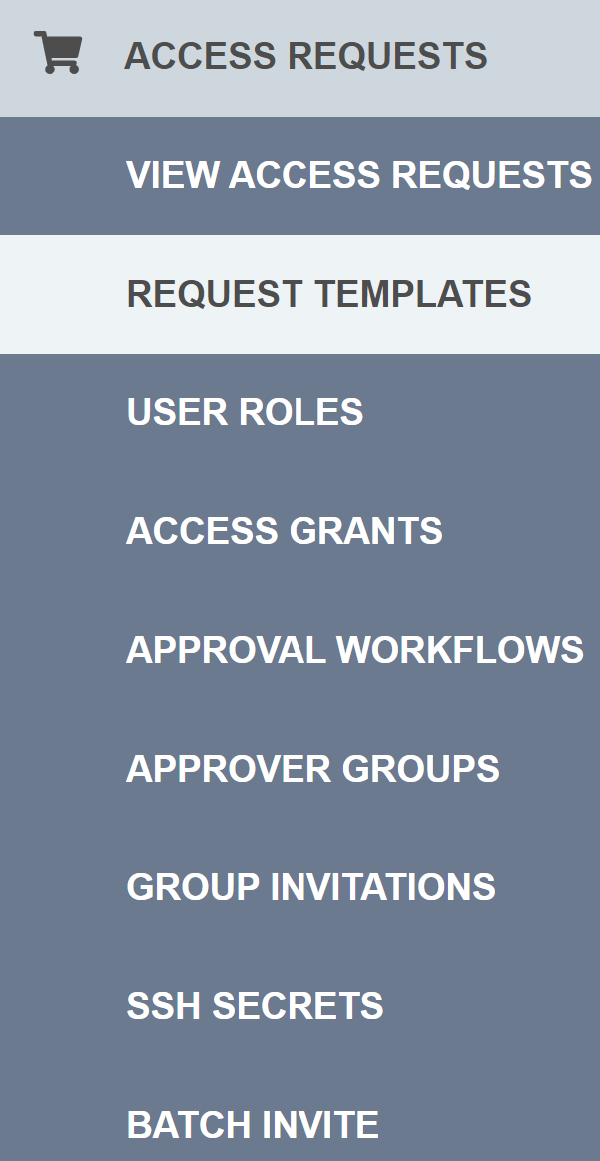Create a New Access Request Template
Instructions
- Sign into your account.
- Select the desired tenant.
- Go to the “ACCESS REQUESTS” section on the left side of the screen.
- Select “REQUEST TEMPLATES” on the left side of the screen.
- All the way on the right, click on the ADD NEW button.
- Choose from the available template options:
- RBAC Group Access
- Resource Access
- RBAC Group Extension Request
- Resource Extension Request
RBAC Group Access and Resource Access
- For RBAC Group Access, select a Group.
- For Resource Access, select a User Managed Role.
- Enter an Request Template Display Name.
- Select an Inviter/Approver Group.
- Set a time limit to Accept/Approve Within.
- Select an Invitation Email Template.
- Select a Client Application for your template.
- Enter a Client Return URL to redirect the user upon accepting the invitation, if you’d like.
You can also choose to Enable User Initiated Requests, which allows users to request access to resources by themselves. You can select:
- The Number of Approvals Required to access a resource.
- Whether to Require email confirmation from user.
- An Access Request Email Template.
- An Access Approval Email Template.
-
An Access Rejection Email Template.
- Click the SAVE button.